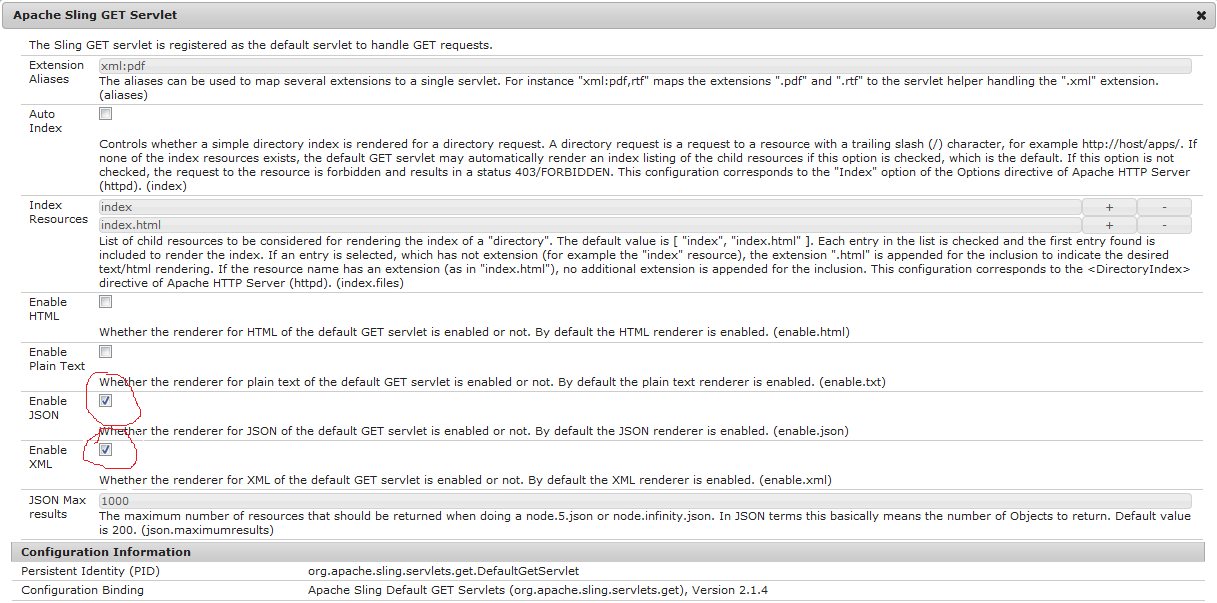Open package manager
http://localhost:5632/crx/packmgr/index.jsp
Click on the crate packge
http://localhost:5632/crx/packmgr/index.jsp
Click on the crate packge
Enter package name ,version and Group. Click on OK.
Click on the respective package icon then click on EDIT button.
After Edit navigate to filters tab. Click on the "add filter" button.
Add the root path : /content/geometrixx/en/toolbar
Then click on the Add rule button.
exclude : /content/geometrixx/en/toolbar/*.*
include : /content/geometrixx/en/toolbar/jcr:content
Click on the done button. Then save.
To build the package click on the build button.
By Using Regular Expresion
Exclude : /content/geometrixx/en/toolbar/[a-z].*
A filter to create a package for root /content/geometrixx/en and exclude all the page
below /content/geometrixx/en that starts with range a to z.
Exclude : /content/geometrixx/en/toolbar/s.*
A filter to create a package for root /content/geometrixx/en and exclude all the page below
/content/geometrixx/en that starts with s.